Install Docker
- Update your package manager index
On Debian based distros such as Ubuntu the package manger is apt-get
sudo apt-get -y update
On Redhat based distros such as Fedora/Centos the package manager is dnf or yum on older systems
sudo dnf -y update -
Install Docker
Ubuntu:
sudo apt-get -y install docker-engine
Fedora/Centos:
sudo dnf -y install docker -
Start the Docker daemon.
sudo service docker start -
Verify docker is installed correctly.
sudo docker run hello-world
The last command downloads a test image and runs it in a container. When the container runs, it prints an informational message and then exits.
For more information please refer to:
https://docs.docker.com/engine/installation/
Docker For Linux
Docker for MacOS
- Download the Docker package - Docker For Mac
-
To install Docker: double-click Docker.dmg to open the installer, then drag Moby the whale to the applications folder

You will be asked to authorize Docker.app with your system password after you launch it. Privileged access is needed to install networking components and links to the Docker apps. The whale in the top status bar indicates that Docker is running, and accessible from a terminal. -
To start Docker: double-click Docker.app in the Applications folder. (In the example below, the Applications folder is in "grid" view mode.)
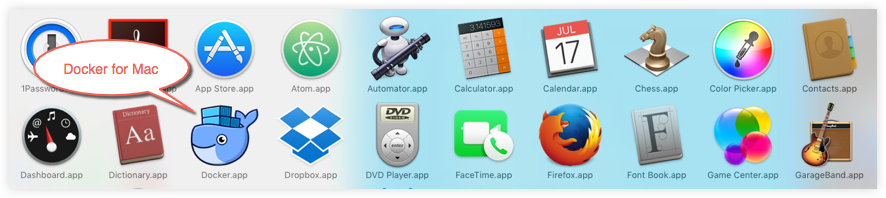
-
By default, Docker will limit the memory usage to 2 GB. Given that most Bioinformatics workflows are computationally intensive, some of the tasks may require a higher memory usage. To change the memory allocation, go to Docker Preferences (Right Click on the docker Icon) -> Preferences -> Advanced, and adjust the memory allocation as needed. We recommend allowing Docker engine to use at least 10 GB of memory or more.
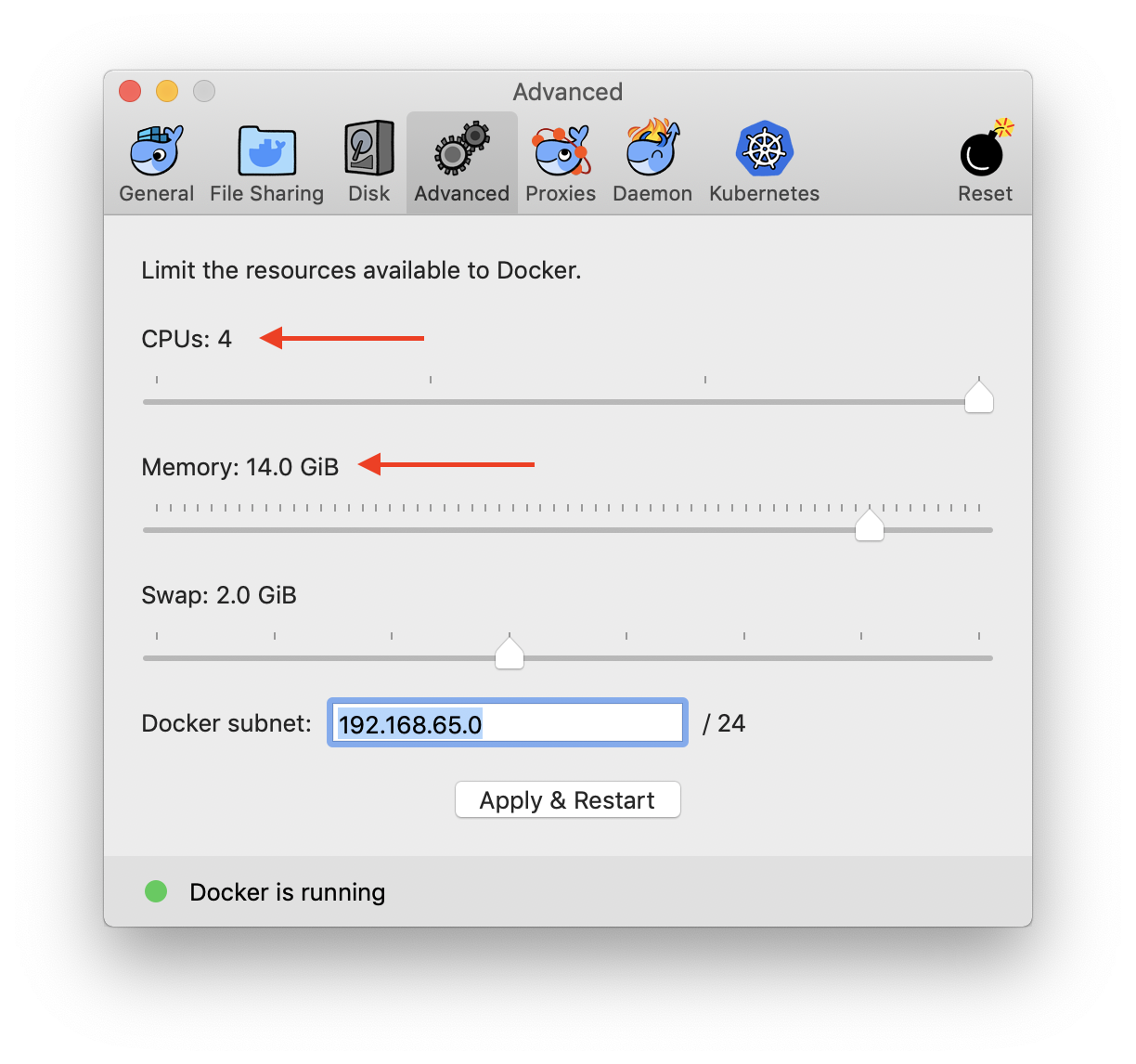
The second option relies on Docker to provision the VM and is simpler. -
To install Docker: For Windows 10 Pro (with HyperV) download the package -
https://desktop.docker.com/win/stable/Docker%20Desktop%20Installer.exe
For other versions of Windows, the older toolbox version that uses VirtualBox will need to be installed which is available https://github.com/docker/toolbox/releases- Go to the folder where the installation file (Installer.exe) is saved and run (double-click) the installation file.
- Click the installer link to download.
- Follow the install wizard to accept the license, authorize the installer, and proceed with the install.
- When it completes, the installer reports it was successful.
- Click the finish button to complete the installation.
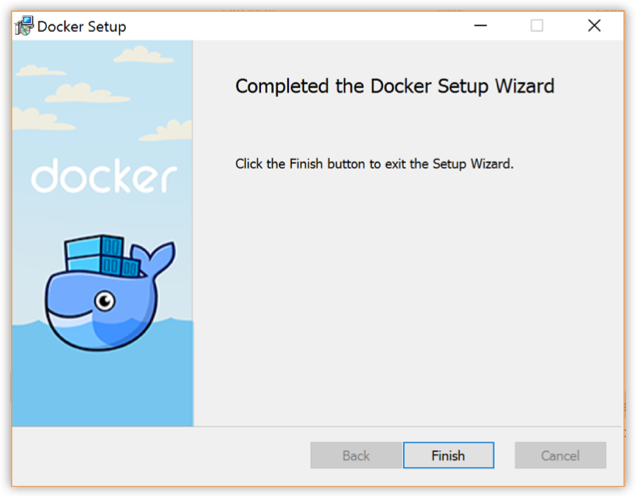
Docker for Windows
Running the Bwb
- Install Docker.
- Start the container with Bwb by executing the following Docker command by typing into a window (Linux) or on the Docker command line (Windows/MacOS). For Windows, it may be necessary to run the Docker application as an Administrator.
Linux/Mac
sudo docker run --rm -p 6080:6080 \
-v $PWD/:/data \
-v /var/run/docker.sock:/var/run/docker.sock \
-v /tmp/.X11-unix:/tmp/.X11-unix \
--privileged --group-add root \
biodepot/bwbWindows
docker run --rm -p 6080:6080 \
-v /c/users:/data \
-v /var/run/docker.sock:/var/run/docker.sock \
-v /tmp/.X11-unix:/tmp/.X11-unix \
--privileged --group-add root \
biodepot/bwb - Open a browser and connect to the Bwb container by typing the following url in the address bar of your browser: http://localhost:6080
- For cloud instances and remote servers use the IP of the instance or remote server instead of localhost.
For Windows and Macs the IP may vary depending on your setup.
Windows 10 Pro and newer Macs running native Docker will use the same localhost setup. Windows 7, 8 and 10 Home edition, and older Macs that use a Virtual machine (VM) will need to use the IP of the virtual machine instead of localhost - usually 192.168.99.100. In addition, for these VM setups, the available RAM of the VM limits the RAM that can be used (usually 1 or 2 GB only). The VM settings must be adjusted to increase the available memory for applications such as Kallisto (roughly 8 GB and STAR (roughly 32 GB for human datasets). - To quit the container, right click inside the browser and choose the QUIT container option. Alternatively, you can also stop it by finding the container id and stopping the container. Quitting the browser just closes the viewport to the container - it does not stop the container.